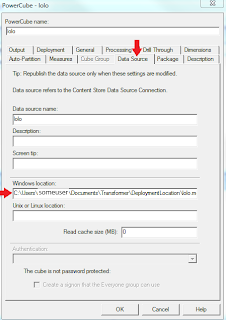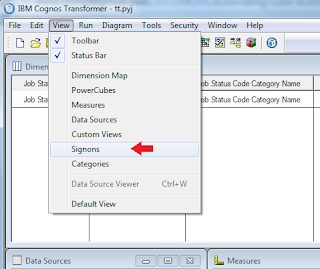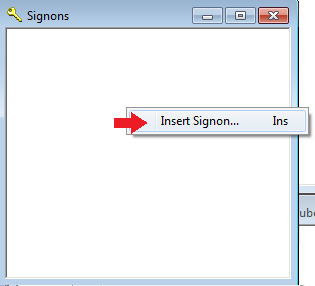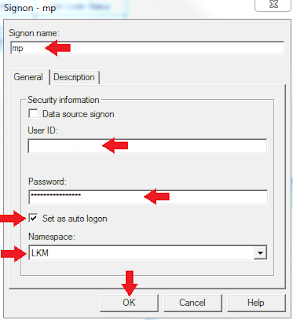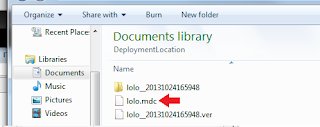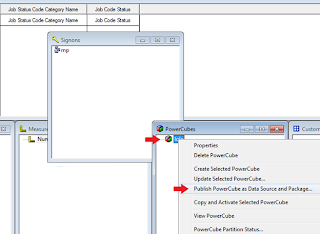IBM Cognos Framework Manager is a metadata modeling tool that drives query generation for IBM Cognos
software. A model is a collection of
metadata that includes physical information and business information for one or
more data sources.
When you work in IBM Cognos Framework Manager, you work with
a number of objects that are contained in a project.
Projects:
A project contains a model, namespaces, packages, data
sources, and related information for maintaining and sharing model information.
A single project can span many data sources or tables.
An IBM Cognos Framework Manager project displays as a folder
that contains a project file (.cpf) and the specific .xml files that define the
project. The files in a project folder are unique to each project. The project
and its associated files are contained in a project folder.
Models:
A model is the set of related query subjects and other
objects required for the related reporting application.
Namespaces:
A namespace uniquely identifies query items, query subjects,
and other objects.
Packages:
A package is what is actually published to the IBM Cognos BI
server and is used to create reports, analyses, and ad hoc queries.
Query Subjects:
A query subject is a set of query items that have an
inherent relationship. In most cases, query subjects behave like tables.