Overview:
Automating Cubes refreshing should be an easy task, however most of the documentation and information available online is not completed or it is ambiguous and let much room for problems. We are writing this quick reference guide with the intention of more than step by step instructions, to be an easy way to “understand” how Transformer and the Power Cubes deployment work for automation, allowing you to make appropriate changes according to any unique requirements.Assumptions:
- You already have a valid Transformer model fully operational and created the PowerCube in Transformer
In this sample:
- Model file: C:\Users\someuser\Documents\Transformer\Models\tt.pyj
- PowerCube file name: lolo.mdc
- Deployment location: C:\Users\someuser\Documents\Transformer\DeploymentLocation
--------------------------------------------
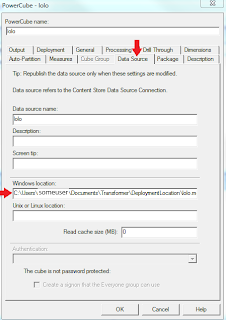
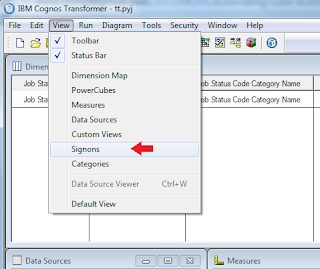
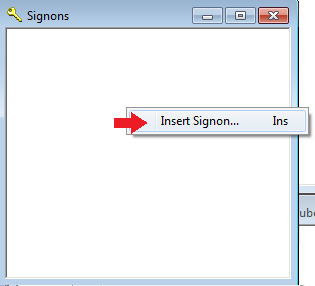
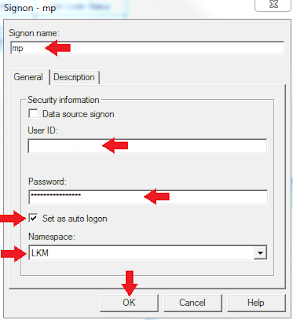
cogtr
-n2 -c -glolo -s -pC:\Users\someuser\Documents\Transformer\Models\tt.pyj
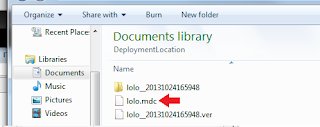
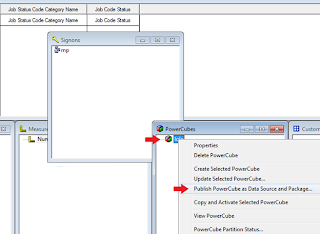
Steps:
Cube Properties
- Open Transformer model
- Right click on Cube and display cube properties and select “Deployment” tab
- Change “Deployment strategy” to “Copy to available location, then activate”
- Change “After building the cube” to “Automatically copy and activate”
- Add new “Deployment location” (note: same location will be used in “Data Source Windows location” and different location from Cube effective path)
- Select “Enable automatic PowerCube deletion” and set the Maximum number of old cubes to keep as needed.
- Update the “Windows location” in “Data Source” tab to point to the right deployment location
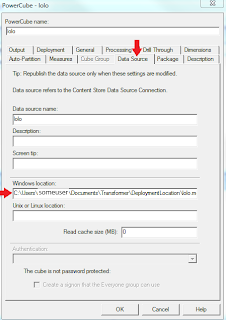
Insert auto logon Signon
- From the menu bar select “View > Signons”
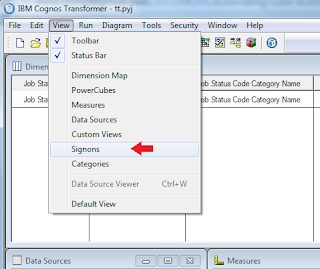
- Right Click inside the Signons window and Click “Insert Signon…”
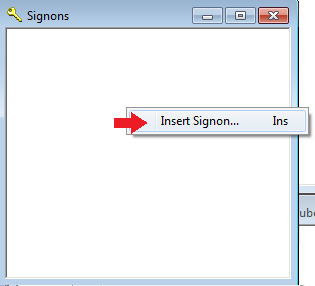
- Add Signon information required for the cube automation. Click ‘Ok’ and confirm the password.
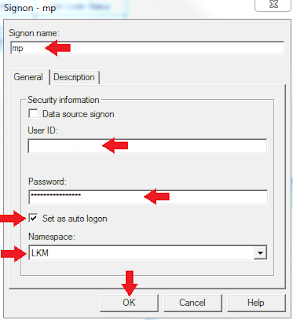
- Save the model
- Exit Transformer
Command Line (Cube Automation)
- Open command prompt
- Navigate to Cognos Transformer installation /bin folder
- Type and run the following command line:
|
- Check for 3 new items (2 files and 1 folder) added to Deployment location
- The .mdc file in this location is the one that should be used in Data Source Connection (cognos administration)
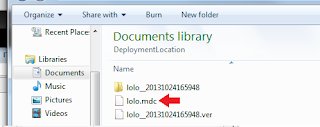
Publish Data Source and Package
- Open Transformer model
- Right Click the PowerCube and select “Publish PowerCube as Data Source and Package…”
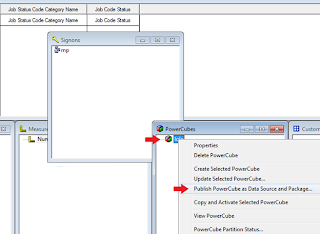
- Follow wizard instruction on screen
- Click ‘Finish’
- Save and close the model
Thank you very much for taking the time reviewing our Blog. Please share with your contacts and feel free to ask any questions and Post a Comment.
More at: www.8800s.com
http://pic.dhe.ibm.com/infocenter/cbi/v10r2m1/index.jsp?topic=%2Fcom.ibm.swg.ba.cognos.ug_cogtr.10.2.1.doc%2Fc_tr_ug_commandlineoptions.html
http://pic.dhe.ibm.com/infocenter/cbi/v10r2m1/index.jsp?topic=%2Fcom.ibm.swg.ba.cognos.ug_cogtr.10.2.1.doc%2Fc_tr_ug_commandlineoptions.html
More at: www.8800s.com
References:
http://pic.dhe.ibm.com/infocenter/cbi/v10r2m1/index.jsp?topic=%2Fcom.ibm.swg.ba.cognos.ug_cogtr.10.2.1.doc%2Fc_tr_ug_commandlineoptions.html
http://pic.dhe.ibm.com/infocenter/cbi/v10r2m1/index.jsp?topic=%2Fcom.ibm.swg.ba.cognos.ug_cogtr.10.2.1.doc%2Fc_tr_ug_commandlineoptions.html

Pretty article! I found some useful information in your blog, it was awesome to read, thanks for sharing this great content to my vision, keep sharing.
ReplyDeleteRegards,
cognos Training in Chennai|cognos Training Chennai
Thank you Amirtha... I'm glad you find the info useful.
DeleteHope you keep returning at my blog for additional useful information.
Regards,
Marcos
This comment has been removed by the author.
ReplyDeleteThank You
ReplyDeleteIt helped me a lot!!!!!!!!!!!
Smm panel
ReplyDeleteSmm panel
is ilanlari
İNSTAGRAM TAKİPÇİ SATIN AL
Hırdavatçı burada
Www.beyazesyateknikservisi.com.tr
servis
Tiktok hile